We bring you yet another technology insight. Here are instructions on How to Install Windows 7 Ultimate Edition on Android Phone or Android Tablet.....!! This may sound unrealistic but you can actually install Windows Operating system on Android Phone or tablet. Our Smartphones are very powerful device and It has the capability to do such jobs which is beyond our Imagination. I am also working on running the one of the Latest version of Mac OS on android phone.. Hope I will soon post os this topic too.'
So Lets Start this post and see How can we Install Windows 7 Ultimate Edition on Any Android Phone..!!! First of all You need to Install the Limbo PC Emulator App in your Android Phone and Download the Required Windows 7 file to boot the OS. Below you will find all the download links so Download all the file and copy it to your smartphone's Internal or External Storage.




















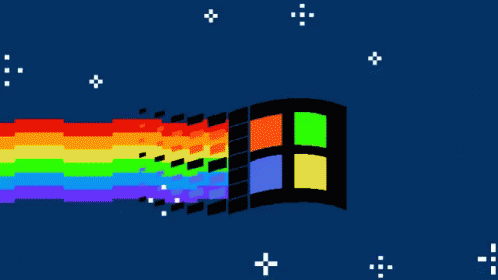
0 Comments:
Post a Comment